How To Disable Emergency Alerts On Your Phone
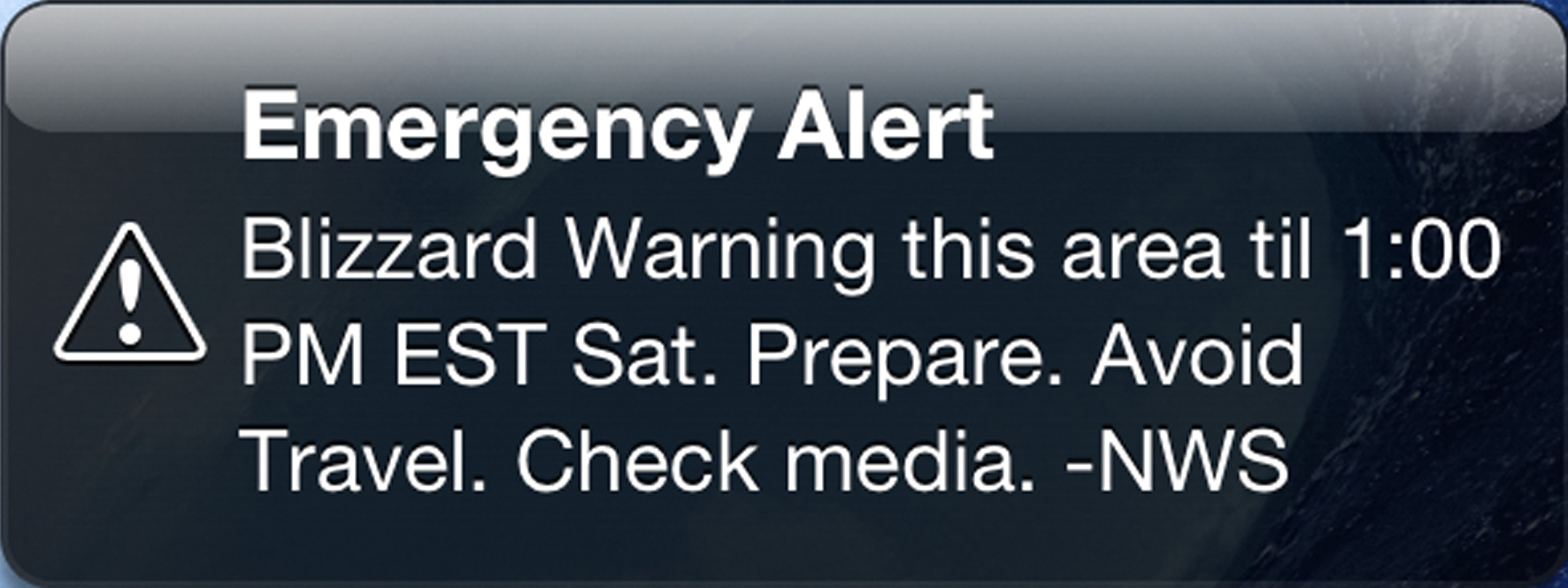
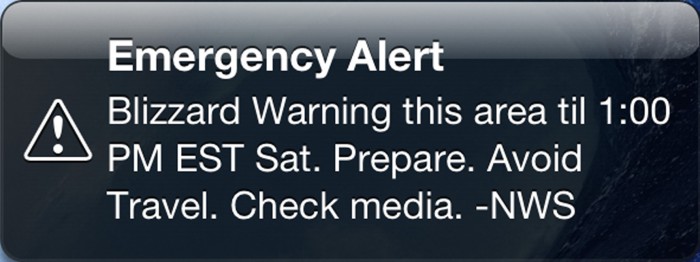
As more and more people are moving to their mobile devices and the internet to get breaking information on events around their area, so does local emergency services. Most of the new smartphones you see in the market have some service that receives wireless emergency alerts (WEA) from the nearest emergency services center. This allows people to be informed about emergencies around them or emergencies affecting the country.
But what if you don’t want to constantly be bombarded with notifications of emergencies? Luckily, most of the phones that pick up mobile emergency alerts can disable most of the emergencies that is being sent to the phone.
iPhone (starting with iOS 6.1 or higher):
-
Go to the iOS settings app
-
Go to the Notification section
-
Scroll to the bottom till you see “Government Alerts” section
-
Disable AMBER Alerts, Emergency Alerts or both
Android (if available):
-
Go to the messages app
-
Tap the menu button
-
Select “Settings”
-
Select “Emergency Alerts”
-
Disable Extreme alert, Severe alert, Amber Alert, or all three
*Directions may vary depending on the model of the phone. These are general settings for most phones.
Windows Phone 8:
-
In the main menu, swipe left to display the Applications list
-
Select Messaging
-
Select more (the three dots on the lower left “…”)
-
Select settings
-
Select emergency messages
-
Disable or enable AMBER alerts
-
Under the emergency messages, select the dropdown box
-
Select between “Presential only”, “Presidential and Extreme Alerts” or “all alerts”
Note: Even though you can disable most of the alerts, you cannot disable presidential level alerts.




