How to Install Ubuntu Touch on a Nexus 7
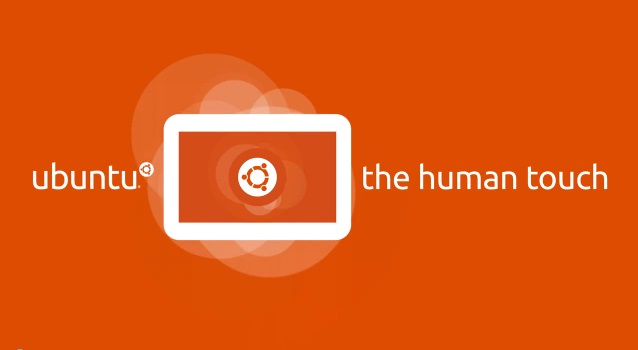
Ubuntu recently launched a fork of their OS for phones and tablets, dubbed Ubuntu Touch. There’s currently four supported devices, including the Galaxy Nexus, Nexus 4, Nexus 7, and Nexus 10. Those devices are natively supported and can easily be supported.
Before we begin, you need to know this is a developer preview and not all functions are supported. This is just for those looking to develop on the platform and want to take a look on what Ubuntu Touch has to offer.
Now that we’ve got that out of the way, here’s our installation instructions for the Nexus 7. The first thing you need is a Ubuntu Desktop installation, either by a VM, Live CD, or regular install.
Step 1 – Desktop Setup
You first need to add a repository to your sources list:
sudo add-apt-repository ppa:phablet-team/tools
Then, you need to execute the following two commands to install the tools you need:
sudo apt-get update
sudo apt-get install phablet-tools android-tools-adb android-tools-fastboot
Step 2 – Unlock Your Device
- With the device powered off, power on the device by holding the Power button + volume up + volume down.
- The device will boot into the bootloader
- Plug the device into the computer via the USB cable
- On your computer, press Ctrl+Alt+T to start a terminal
- On your desktop enter, sudo fastboot oem unlock
- On the device screen, accept the terms of unlocking
- Boot the device by pressing the power button
Step 3 – Device Setup
- If not booted, boot the device into Android
- Enable USB debugging on the device
- on Jelly Bean (versions 4.1 and 4.2) you need to enter Settings, About [Phone|Tablet] and tap the Build number 7 times to see the Developer Options, activate USB Debugging via Settings > Developer options > USB debugging.
- on 4.2.2 you will need to accept a host key on the device, if you already had adb installed, do the following
- On the workstation-> adb kill-server; adb start-server
Step 4 – Deploying Image
To deploy to your Nexus 7, run the following command:
phablet-flash -b
Step 5 – You’re Done
It may take 10-20 minutes for the Nexus 7 to install Ubuntu Touch fully.
[Source: Ubuntu Wiki]




