HowTo: 6 Ways of Captioning Youtube Videos Part 5
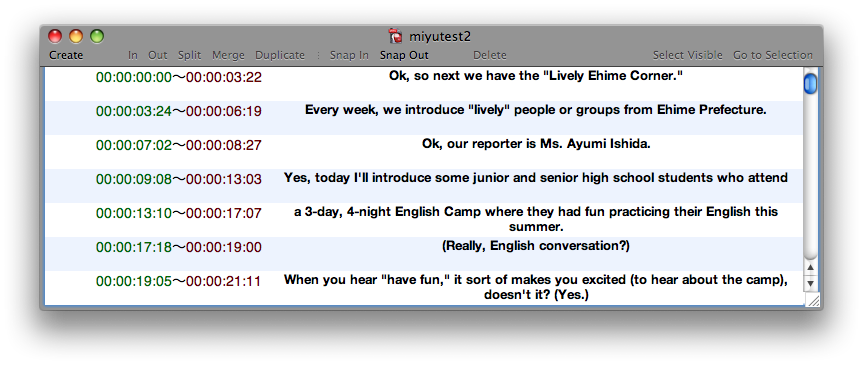
If you want to set captions and timecode manually by hand without any software or online solutions, there is a way that only requires at least a notepad or type program which is usually found in every operating system.
First we are going to type out the whole transcript, also keeping arround 33 to 43 characters per line with one to three lines per cation. Then we are going to add in the timecodes. There are two different, but very similar ways of adding in the timecode that Youtube can recognize. There is the SubViewer (.sub) format, and the SubRip (.srt) format.
Both formats will have this format for their timing:
Example: 00:00:00.00
How it is: Â Â Hour:Minutes:seconds.Mileseconds
SubViewer format (.sub):
Example: 00:00:00.00,00:00:00.00
How it is:    In Time    ,   Out Time
SubRip format (.srt):
Example:Â 00:00:00,000 –> 00:00:00,000
How it is:      In Time    –>    Out Time
For me personally, I prefer the SubViewer (.sub) format than the SubRip format. The SubViewer (.sub) format only needs to add in a comma (,) to seperate the in point and the out point of the video. While the Subviewer format only needs a comma, the SubRip (.srt) format requires an arrow (–>)to separate the in point and the out point of the viewer. Over time, typing out with the SubRip (.srt) format will make typing out the timecode more tiresome than typing out the timecode with the SubViewer (.sub) format.
If it is needed to watch the video to find the right in point and out point, you will need a media player or video editors that can show timing of the video in miliseconds and not in frames. Usually videos in the NSTC (Videos in the North America) format has 30 frames of video per seconds and is usually why most media player’s and video editor’s timings are frames and not milliseconds after the seconds. If you can’t find a media player that displays in milliseconds, divide the current frame by 30 (or what the video frame rate is) and just use the first three places of the calculations to find the in point or the out point for the caption.
Here is an example of a caption file in the SubViewer format (.sub):
00:00:00.010,00:00:02.020Person 1: So, How are we doing today00:00:02.030,00:00:03.440Person2: I am fine, how about you00:00:03.500,00:00:05.520Person 1: GoodSo, should we get started00:00:05.530,00:00:06.640Person 2: OkPerson1: (Burps) Oh sorry00:00:06.650,00:00:07.630(Person 2 giggles)00:00:07.640,00:00:11.960Person1: Well, here it is00:00:11.970,00:00:14.300Person2: Oh wowHow long did  this takeIt looks so big……….
After applying the information, you can save it as a standard text (.txt) file or as a SubViewer (.sub) [If you are setting up the on and off timecode with a comma], or SubRip (.srt)Â format [If you are setting up the on and off timecode with an arrow]. When uploading the caption file to Youtube, go to the steps of selecting the video to caption. When you get to the caption page, select the “Add new captions or Transcript”, choose the file to upload, select “Caption file (includes time codes)” option, select the language, (optional: give it a name), and select the upload file.




