Clean Up Contacts - Repair Keychain - Show Status Bar in OS X Lion
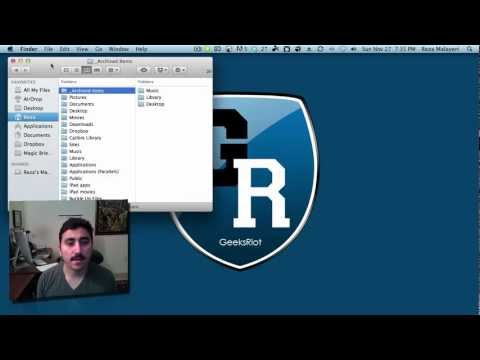
It’s a very special 3 for 1 Mac tip this week with Reza, figure out how to clean up your contacts in your address book by finding duplicates and merging them with others. Then find out how to check and repair broken keychains with passwords. Lastly, if you miss the little status bar at the bottom of your Finder window, check out the quick solution to get it back.
Your address book can quickly become a mess over the years if you aren’t wise about keeping it organized. Friends may change numbers and without thinking you could add another contact card for them where you already had one for them. If you keep doing this, your address book could become very messy and Apple has an easy way to merge them. Open Address Book and look under Cards in the menu bar, under there you’ll find the “Look for Duplicates…” menu item, you can click that and it’ll find all those duplicates and ask you to merge them.
Next we find out that if you have been having problems with key chains there’s a simple way to both repair and verify your keychains so you can find out what your password really is. This can be found under your Utilities folder and is under the first menu option to select “Keychain First Aid.”
In Mac OS X Snow Leopard there used to be a status bar at the bottom of finder windows telling you basic and helpful information. In Lion they dropped this out and there’s an easy way to bring it back. When you open a Finder window click View and select “Show Status Bar.”




