How To Disable Windows 8 Edge Help Stickers
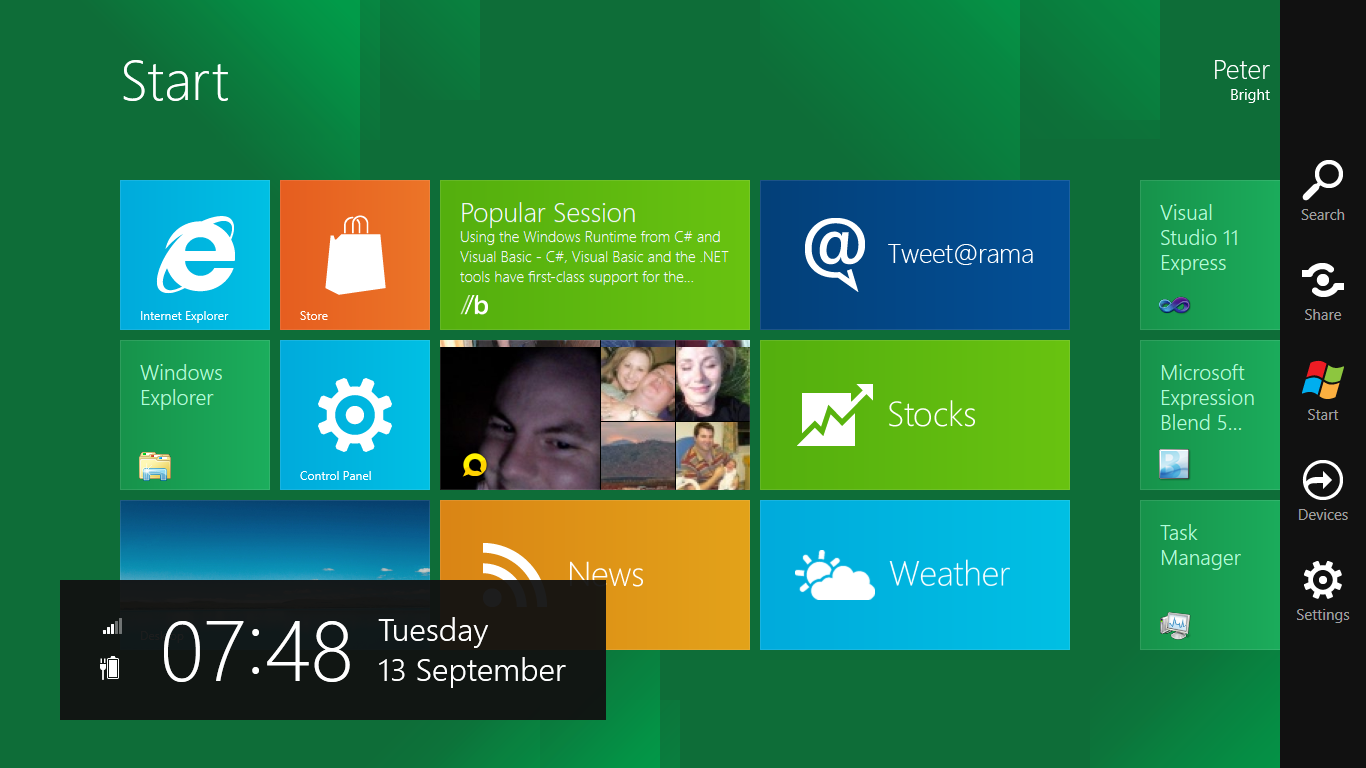
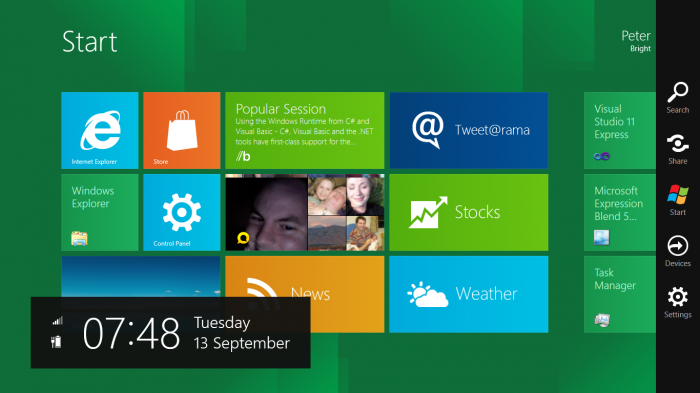
With the change in the user interface in Windows 8, Microsoft created help stickers to help people get used to the new interface. They point users to the locations to access the various charms including the start screen charm and the charm bar. The only problem, they can be tedious and annoying; especially when they come back after the first initial time with Windows 8. Even though you can easily bypass it by going through the steps they provided, you can disable it from running again with a little setting in the registry editor.
(Disclaimer: Since we are going to work in Windows’ registry editor; be careful of what you are doing in there. We are not responsible if you do something to make your Windows 8 machine unusable)
To disable Windows 8 edge UI help stickers, launch Windows 8 start menu and type
regedit
and press enter. Click yes to any user account control if prompted. In the Windows registry, navigate to the following key
HKEY_CURRENT_USER\Software\Policies\Microsoft\Windows
After you navigated to the correct directory, create a new key by right clicking on Windows and select New -> key. When a new key window pops up, name it
EdgeUI
After creating a new key in Windows, right click on EdgeUI and select New -> Dword (32-bit value) and name it
DisableHelpSticker
After creating on the key, click on the key and change the value from “0” to “1”.
After changing the value of the key, close regedit and restart the machine. The next time you use the operating system, Windows will not bother you with things to help you get used to the Windows 8 operating system.




