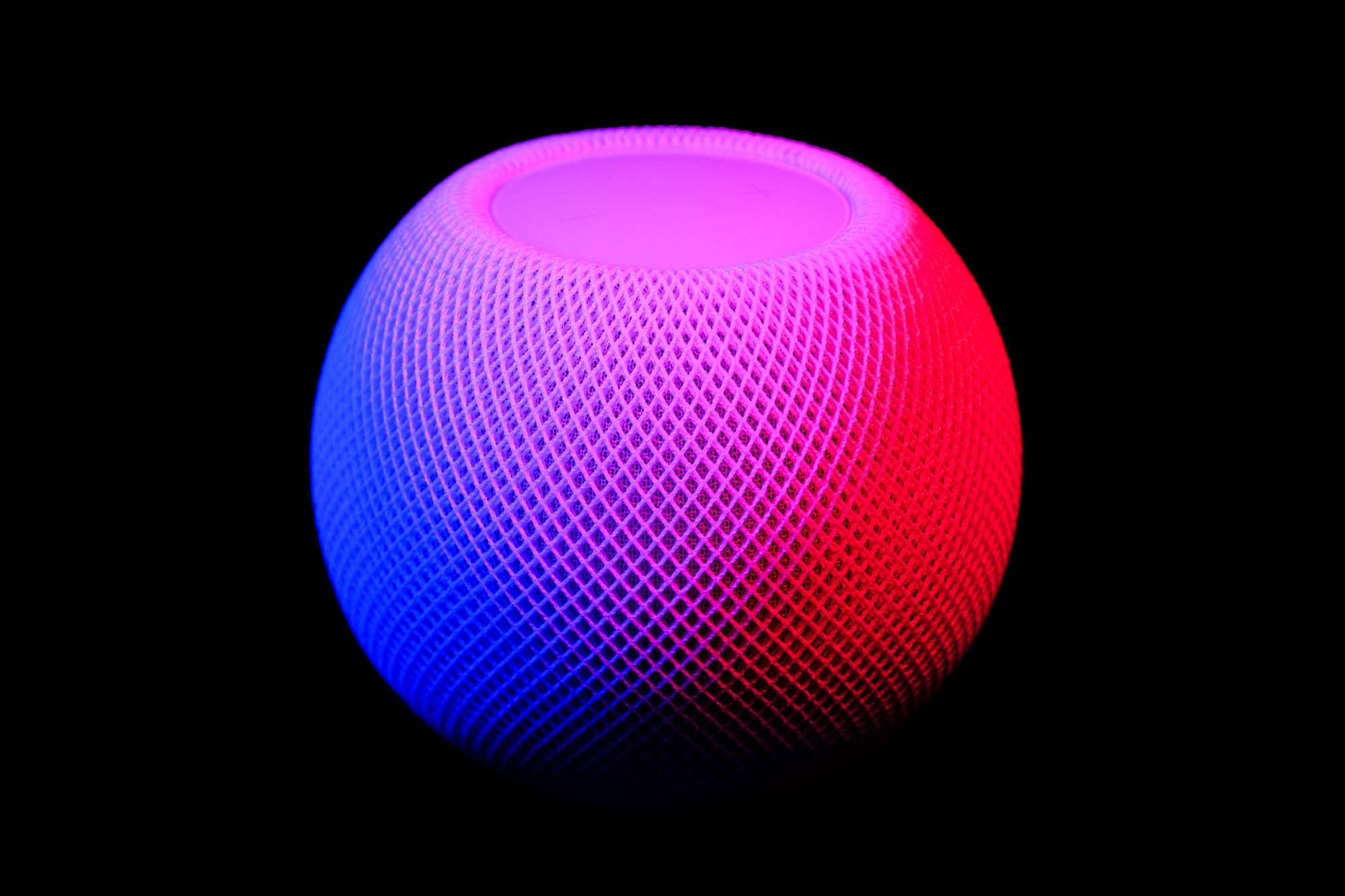EVGA GeForce GTX 680 Video Card [REVIEW]
![EVGA GeForce GTX 680 Video Card [REVIEW]](https://static.logiclounge.com/content/images/wordpress/2012/07/geforce-gtx-680-sli-overclockQ-0-331416-13.jpeg)
Today we’re looking at the EVGA Superclocked, Signature 2 GeForce GTX 680 Video Card. This pre-overclocked graphics card is a great for both gaming on the most intense games and video editing. In this build we’ve decided to go with the second to top graphics card currently on the market.
We love this card because it gives a great balance between good gaming performance and being the best for video editing and great graphics work.
A graphics card, more commonly known as video cards, is either an expansion or an integrated chipset on the motherboard that drives video from a computer to a monitor or television. The CPU, working with programs, sends information in binary about the image to the graphics card. Then the graphics card tells what color is each pixel and sends it to the video display.
Sometime, with more complex things like 3D images (found in games and some video composition tools) the graphics card makes a wire frame of the object than rasterize the image multiple times per second (as much as 60-80 times per second).
With graphics card, you have a number of choices. With most modern computers, the CPU or sometime the motherboard has a video card integrated. With most computers using either Intel or AMD CPU, the integrated graphics card is either Intel integrated or AMD/ATI Radeon integrated graphics. Though the integrated graphics card is “OK” for simple tasks, more complex task like gaming and 3D rendering will take a toll on the integrated graphics; that is where a graphics card come in.
Moving the graphics/video work to the graphics card will help speed up your system because task like video and graphics will be off loaded from the CPU to the graphics card. Most motherboard have at least one, sometimes even two, slots for applying a graphics card. There are a wide range of graphics card with different speed and video ram and they can range from under $100 to $800, mostly under AMD and Nvidia.
With some newer motherboard, they may have more than one graphics card slot. Recently, companies like AMD and Nvidia have recently created support to link two or more video cards together, in parallel processing, to display a single output. Nvidia calls it SLI and AMD calls it CrossFireX.
Before installing a graphics card, you have to make sure your power supply can support the additional power from the graphics card. A PSU calculator is an easy way to calculate the amount of watts needed to power the computer. When installing a graphics card, you will mostly need a screwdriver. You may also need a static wrist strap so you will not short out any of the components. First, check the motherboard and the video card for instructions on installing a graphics expansion card. You will first need to remove the metal back shield where the graphics card is located (usually connected to the PCI Express x16 slot of the motherboard). You will then fully seat the graphics onto the motherboard. Then you will need to connect any additional cables to connect and power the card/cards. Then screw in the graphics card to the computer case where the back shield was removed. Then you will need to install the additional drivers for the card.