How To Disable Gmail's Tabbed Inbox
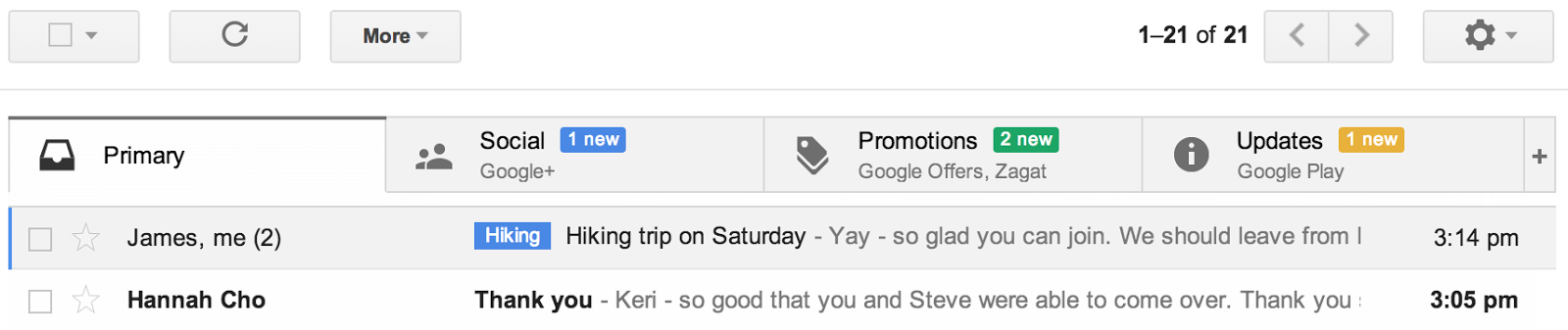
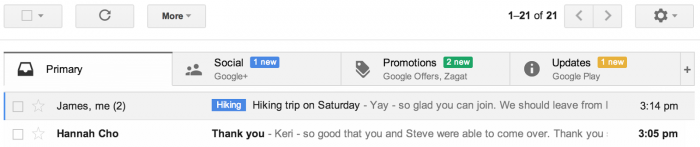
As you may notice if you use Gmail on the web, Google has pushed its new inbox system to its users. Under the new system, all of the emails from social networks will go into the social tab; all of the promotional emails go into the promotions tab; all of the update information will go to the updates tab; all of the emails from forums will go into the forum tab; and the regular emails will go into the primary inbox. But, as you may notice sometimes, some of the emails you want to read first goes into a tab where you may read it last.
Luckily there is a way to disable Gmail’s new tabbed inbox.
In your Gmail account in a browser, click the options dropbox box (it has a picture of a gear icon under your profile image) and click on “Configure inbox”. A pop up box should open up with a list of checkboxes. Under the categories section, uncheck everything except “Primary” (which should not be able to uncheck) and click “Save Changes”. Your inbox will now look like the regular inbox you know before.
Alternative way of tabbing types of email
If you like a way to have each email labeled into each section but don’t like Gmail’s new tabbed interface, you can create your own using labels and filters.
In your Gmail account in a browser, click the options dropbox box (it has a picture of a gear icon under your profile image) and click on settings. In the settings menu, click on the labels tab. Under the labels section, create as much labels as you want to make (Note: you can create sub-labels under another label). After creating the labels, go to the filters tab and click “create a new filter”. Under the from section, place the email address you want to label (Tip: if you want all emails from that domain to be labeled, just place the domain extension under the from section) and click “Create filter for this search”. When you are prompted with options on what to do with messages like you specified, check the box “Apply the label” and choose a label. Before clicking “Create filter” click the checkbox “Also Apply filter to ## matching conversations”.




