How To Record Audio in Chrome OS
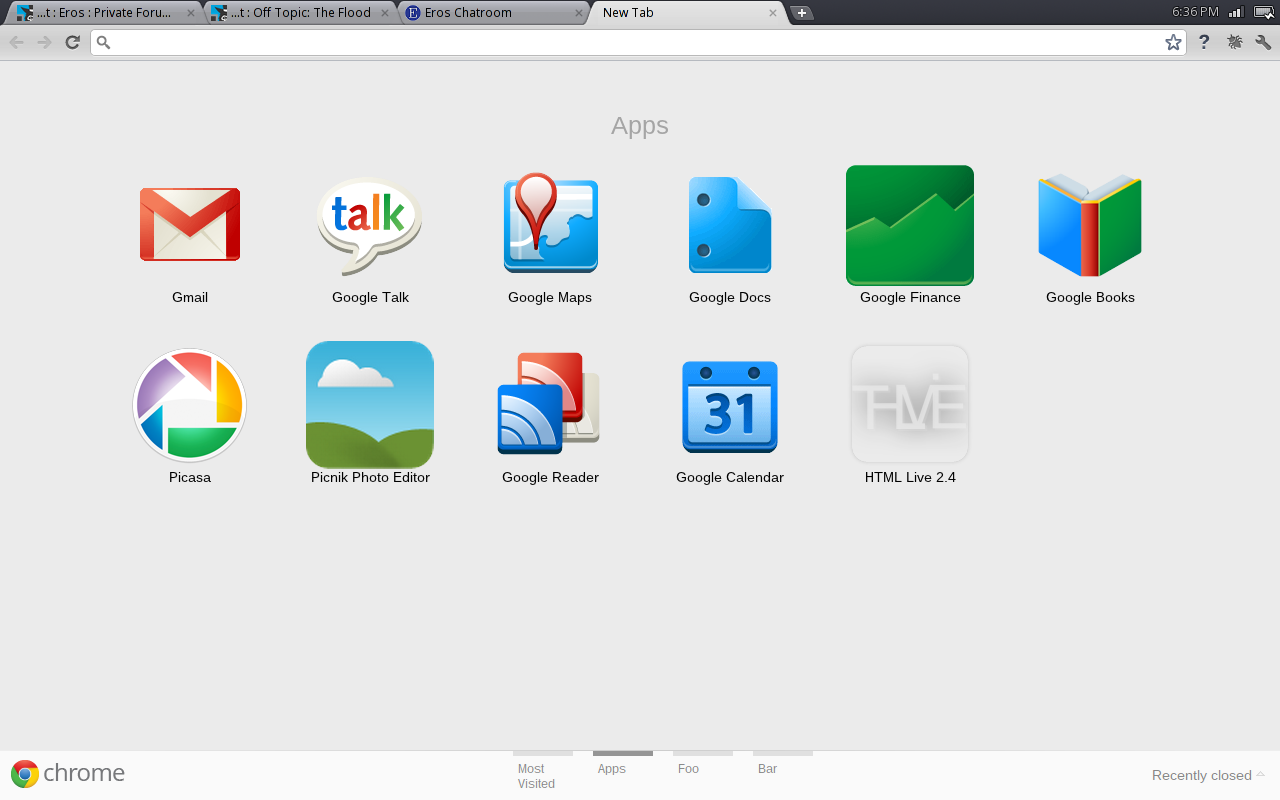
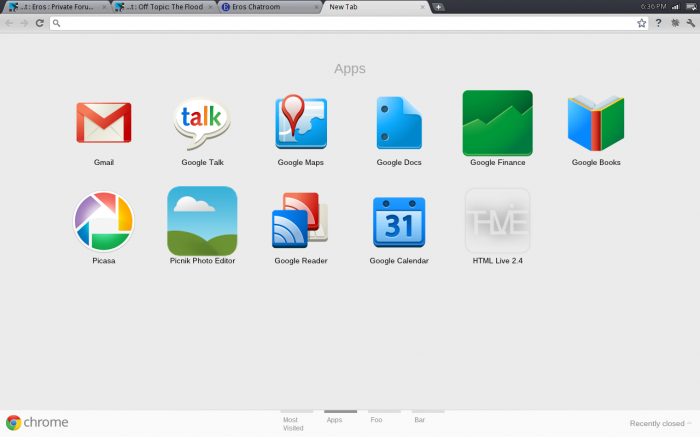
There comes a time in everyone’s life where you need to record an audio for later listening. Luckily, the chrome operating system has one built right in.
The first thing you are going to have to do is make sure you have the latest stable edition of Chrome OS or higher (beta and developer builds should have it also). After getting into the latest version of Chrome OS, you will need to get into chrosh (which is short for Chrome Shell) by pressing [Ctrl] + [Alt] + [T key]. A window should pop up and showing you a terminal like display.
In the Chrome Shell, type
sound
and press enter, it should show you the things you can do with sound, such as set beamforming, record an audio, and play an audio.
After you get to know some of the commands, lets record a piece of audio. Type
sound record
to start recording. After you are finished recording the sound, press [Ctrl] + [C key] to stop the recording (or [Ctrl] + [D key] to be formal but that has some standard in [stdin] bugs, bad programming there).
To listen to the recording, you can either use the built in sound player in the Chrome shell by typing in the command
sound play (directory to file)
and press enter, or, if you want to listen to it on a regular computer, move the file to a removable usb drive, plug in the drive to the machine you want to listen to, convert the filetype to .wmv and launch it with your preferred media player.
As of right now, this is just a little side project and it is in beta form. There are some issues that we encountered in our tests (as one is discussed in the instructions); but if you need to record something, but have nothing but a chromebook, this is a nice backup tool to use.




