How to Reset Launchpad
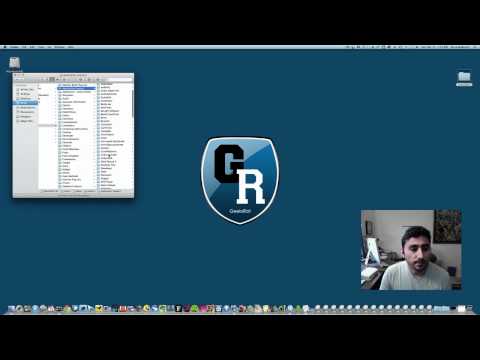
Is your Launchpad full of crap? Would you like to reset it back to a blank slate with absolutely nothing in the Launchpad window to only put the applications that you want in it? Well we’ve got the solution for you.
This week Reza is going to step you through how to clear out your Launchpad and begin to add the applications that you wish to use inside the application. It’s pretty easy and gives Launchpad that added functionality of being organized and uncluttered.
Sometimes we need to reset and redo to become organized. With just a few steps and an added piece of code into your Terminal window you’ll be back to your clean window.
Here’s the code you need for the Terminal, copy it as one line into Terminal:
sqlite3 ~/Library/Application\ Support/Dock/*.db "DELETE from apps; \
DELETE from groups WHERE title<>''; DELETE from items WHERE rowid>2;" \
&& killall Dock
Copy all the above code and paste it into one line in the Terminal and you’re on your way.
We hope you enjoyed this tip and will join us every Monday to get another weekly Mac tip.




