How to Sign Out of Skype on Windows 8
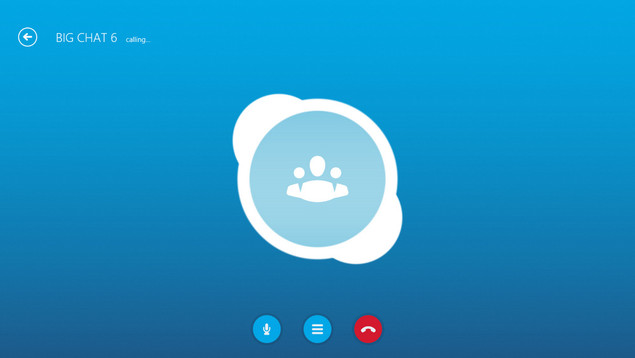
Skype on Windows 8 is very tricky, there’s a certain problem when you have your Windows 8 computer associated with an Outlook/Live account and trying to use a separate Skype account. Microsoft somehow feels that if you’re using their online service to sign in to your computer, than that one sign in should be used for everything Microsoft related. But if you think about it, Microsoft was just trying to do a good thing to help people who only use one account for everything and make it easy for them.
Unfortunately this has a couple flaws in the system. Microsoft doesn’t allow you to sign out of the application at all. This can be quite frustrating if you have people constantly messaging you and you can’t turn it off. At this point in time there’s only one solution that we’ve found.
You need to go to your user account under the Control Panel and switch from using an online account to a “local” account. When you switch to a local account you gain the ability to sign out of services that you’re automatically signed into, like Skype. But you lose some functionality that you gain by using your internet account.
So it’s your choice, start using local accounts on Windows 8 or use an online account and be tied to a single Skype account.




